Mobita Firmware Update
Description
Users of Mobita systems with AcqKnowledge version 5.0 or above should use the most recent firmware. If you were directed to this page by AcqKnowledge, then you have older firmware and should update.

Mobita Firmware prompt in AcqKnowledge
Before updating, it is advisable to fully charge the Mobita battery.
The files needed to update to firmware version 1.31 may be obtained under the Upgrade – Must be logged in to download section at the end of this page.
- Download and uncompress MobitaFirmwareUpdate.zip; your computer may have software for handling zipped files or you can use the tools built into Windows.
- Attach the docking station to the Mobita unit:

- Connect the docking station through a USB cable to the computer. Wait several seconds for the device to establish the connection.
- The blue LED should remain on solidly.
- The orange LED may or may not remain on depending upon the state of the battery.
- Open an Explorer window and navigate to the location of the firmware files.
- Right-click on the file “tmsi_firmware.bin” and choose “Properties” to review General settings.
- Make sure that the file is NOT set up as Read-only:
- Open a command prompt as an administrator.
- Go to the directory where the uncompressed files are located.
- By default, that would be the “Downloads” folder, so :cd Downloads may be all you need to type.
- If the method used to uncompress the files placed them in a new directory within the Downloads folder, “cd” into that directory after cd’ing into the Downloads directory.
- In the command window, type: FlashFirmware_x64.exe u 10
- Wait while the firmware is written to the device. Expect that it may take up to ten minutes for this process, and DO NOT INTERRUPT IT FOR ANY REASON!
- Upon completion, disconnect the docking station and connect a ConfiCap to the Mobita unit.
- Wait several seconds for the unit to recognize the ConfiCap and make sure that the blue LED blinks steadily. If so, the process is complete.
WHAT'S NEW
Speech and communication are integral parts of human relationships and development As such,...
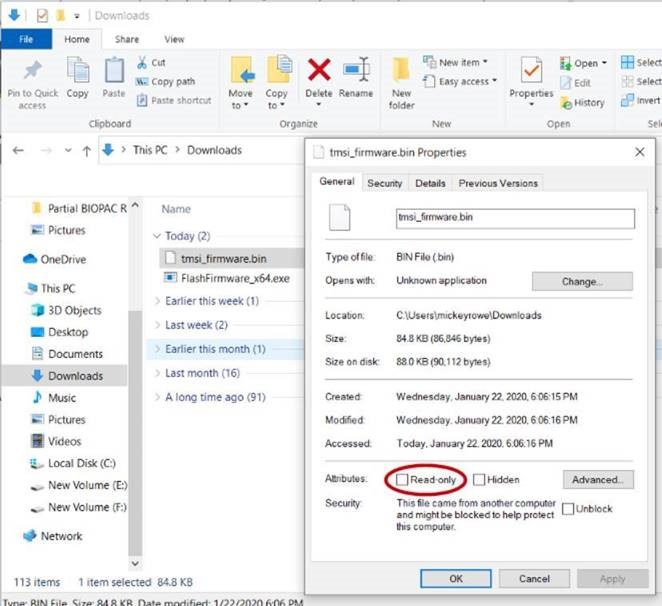
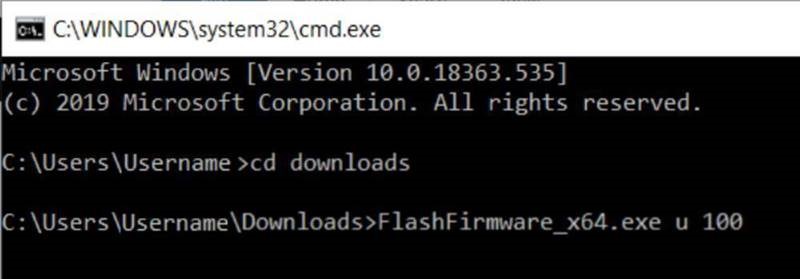
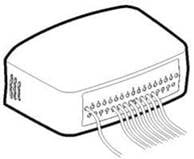
Stay Connected